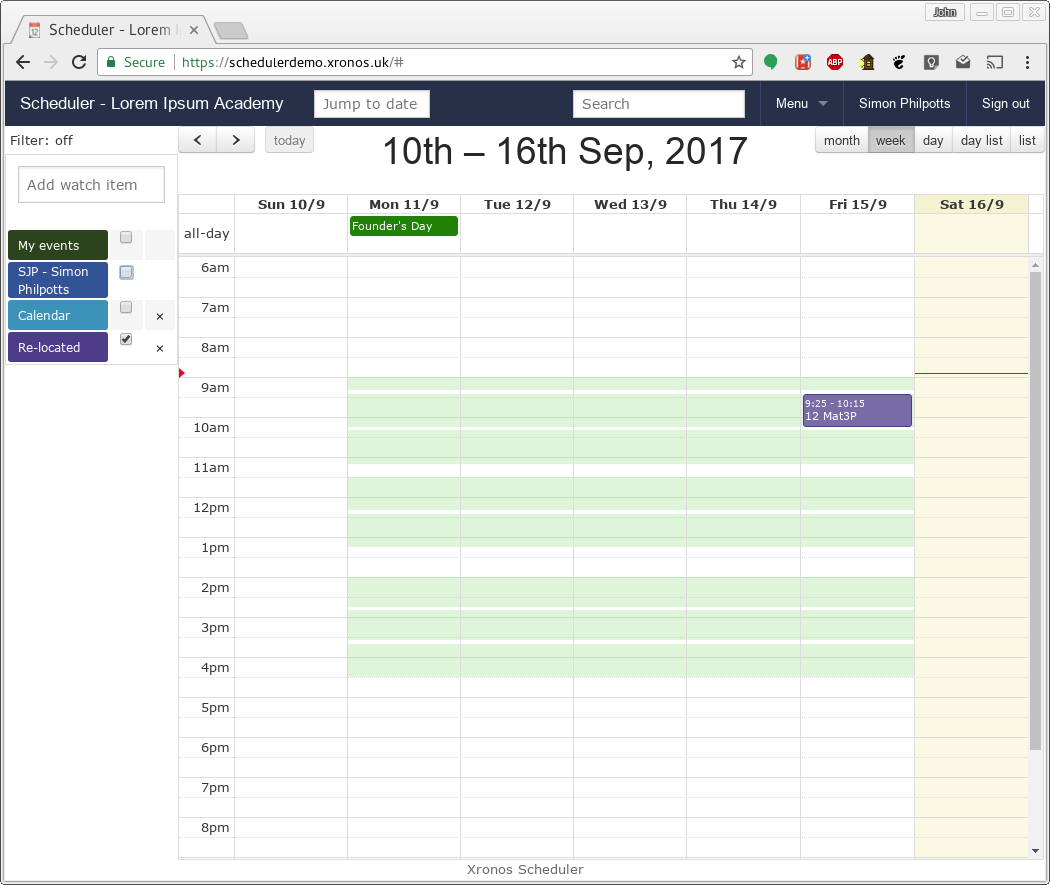Re-locating a lesson
Note
This functionality relates to moving just one instance of a lesson to a different location. If you want to change all the instances of a lesson then it should probably be done through your MIS in the usual way.
There are various reasons why it might be desirable to move a single instance of a timetabled lesson to a different room. The teacher of the lesson might want to move it to a specialized room (e.g. an ICT suite), or it might be necessary to move all the lessons out of a given room to allow for something else to happen.
Permissions to re-locate lessons are controlled by your system administrator, but in general individual teachers can re-locate their own lessons, whilst certain nominated users can re-locate any lesson.
To re-locate a particular lesson, simply click on the lesson in the calendar view. The usual event details dialogue will be displayed, and if you have permission to re-locate the lesson then a link will be there - “Relocate lesson”.
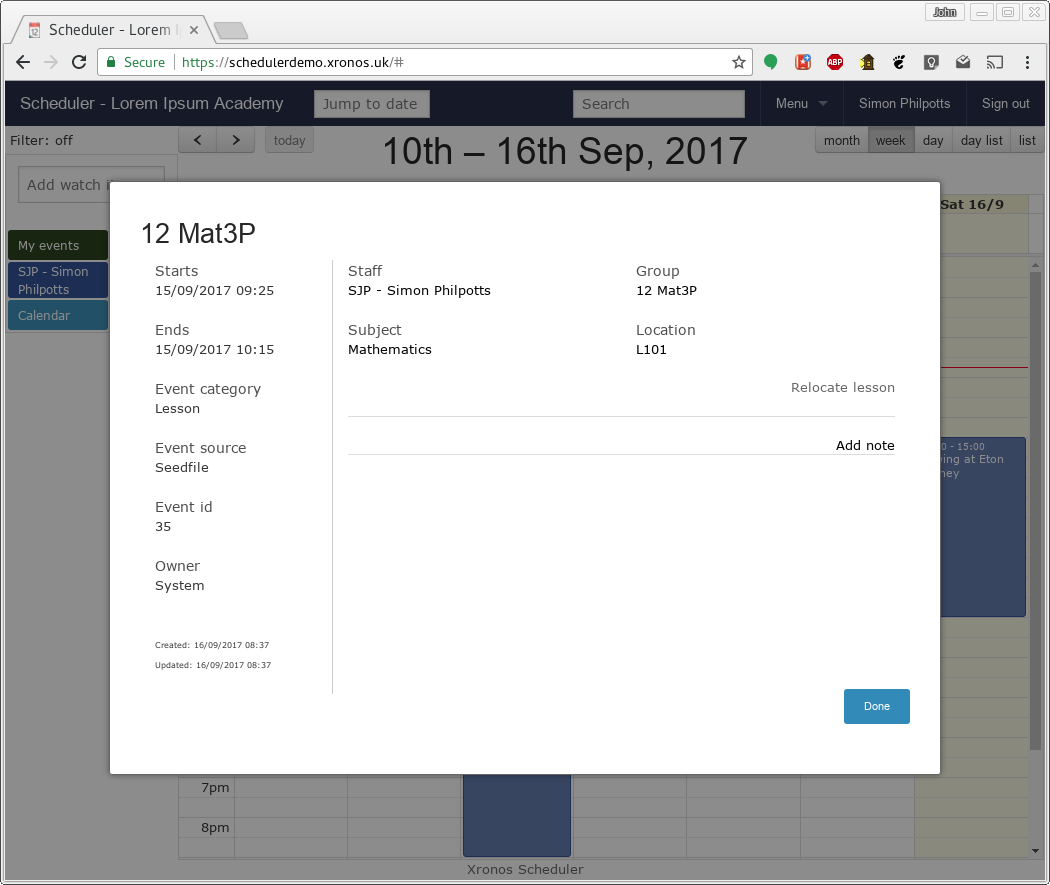
Click on the link and a new pop-down entry box will appear, which after a very short delay will be populated with a list of available rooms.
Note
The rooms available here are configured by your system adminstrator. You will usually find that they are grouped by building or function (or both).
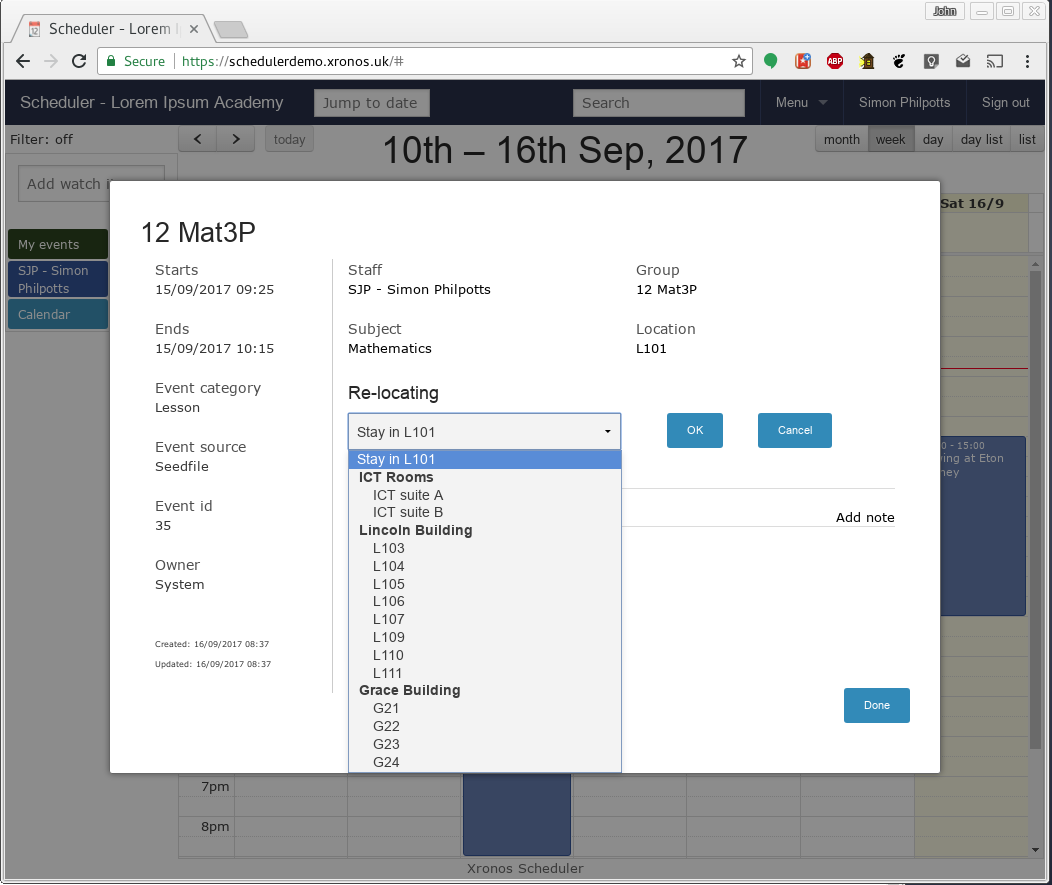
The system automatically shows you only rooms which are free at the required time. Click on the one which you want and then click on OK to re-locate your lesson.
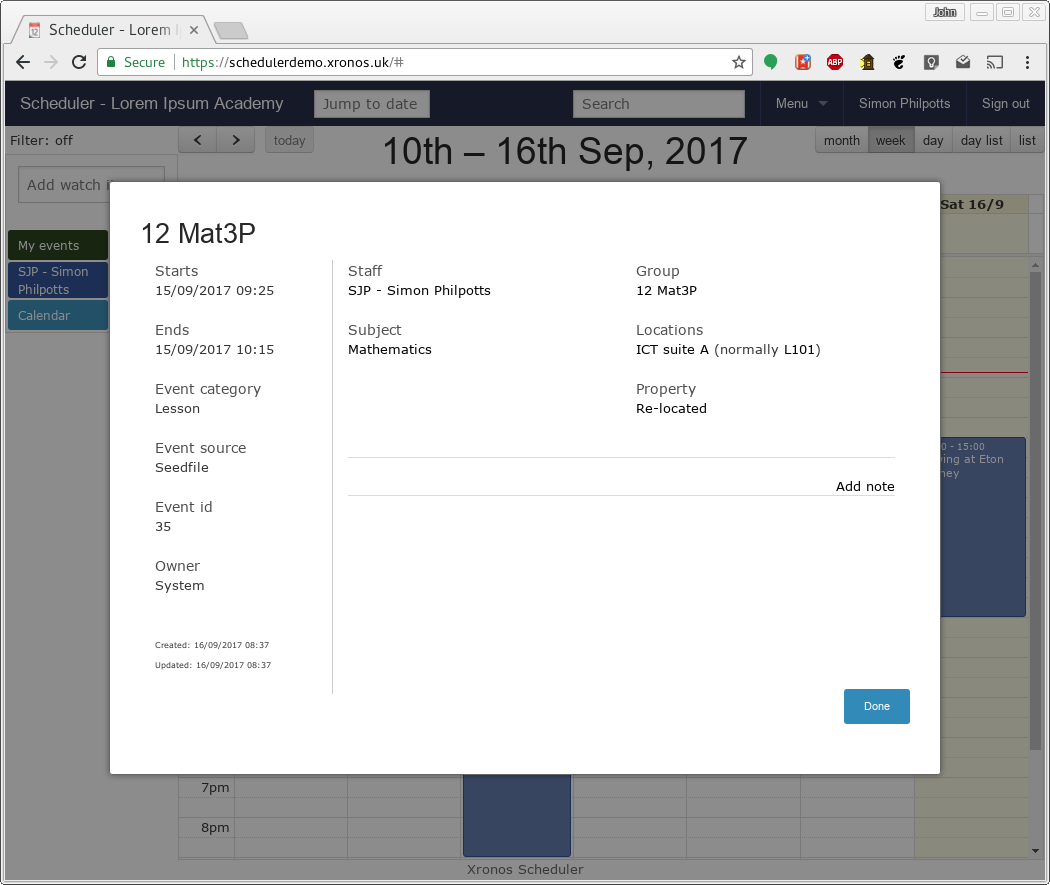
To move a lesson back to its original location, use the same dialogue and choose the first entry in the list.
Once a lesson has been re-located in this way, it acquires the “Re-located” property, and so all re-located lessons can be viewed at once using the usual event selection tools.