Calendar feeds
All the information held within Scheduler can be viewed directly within the program, but it can also be convenient for users to see the information relevant them in their external calendars, or on their mobile devices.
Scheduler provides highly configurable calendar feeds, which are compatible with pretty much any calendaring program. It can provide a feed of events relevant to any resource which it knows about - whether a real resource like a member of staff, pupil or room, or a virtual resource like the school’s public calendar, or its sports fixtures.
Set up
Calendar feeds are specified by means of a Uniform Resource Locator or URL. Scheduler will construct the necessary URLs for you automatically. You then pass the URL to your calendaring program of choice (usually by copying it to your clipboard and pasting it into that program) and it will then fetch the desired events directly from Scheduler.
Logged in to the Scheduler demo system, click on Simon Philpotts’s name on the left hand side to see a screen like this:
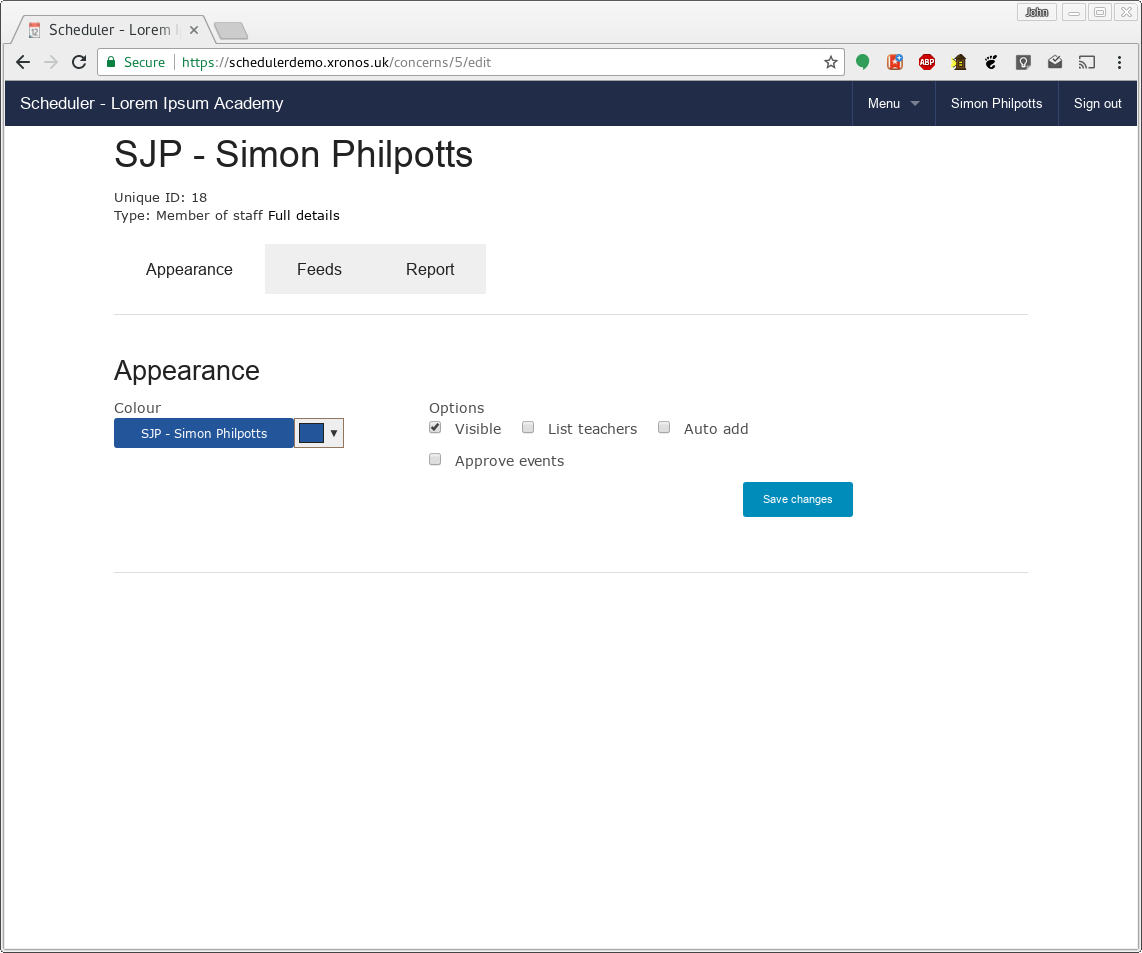
Notice that there are three tabs on this screen - Appearance, Feeds and Report. Click on the Feeds tab, to get a screen like this:
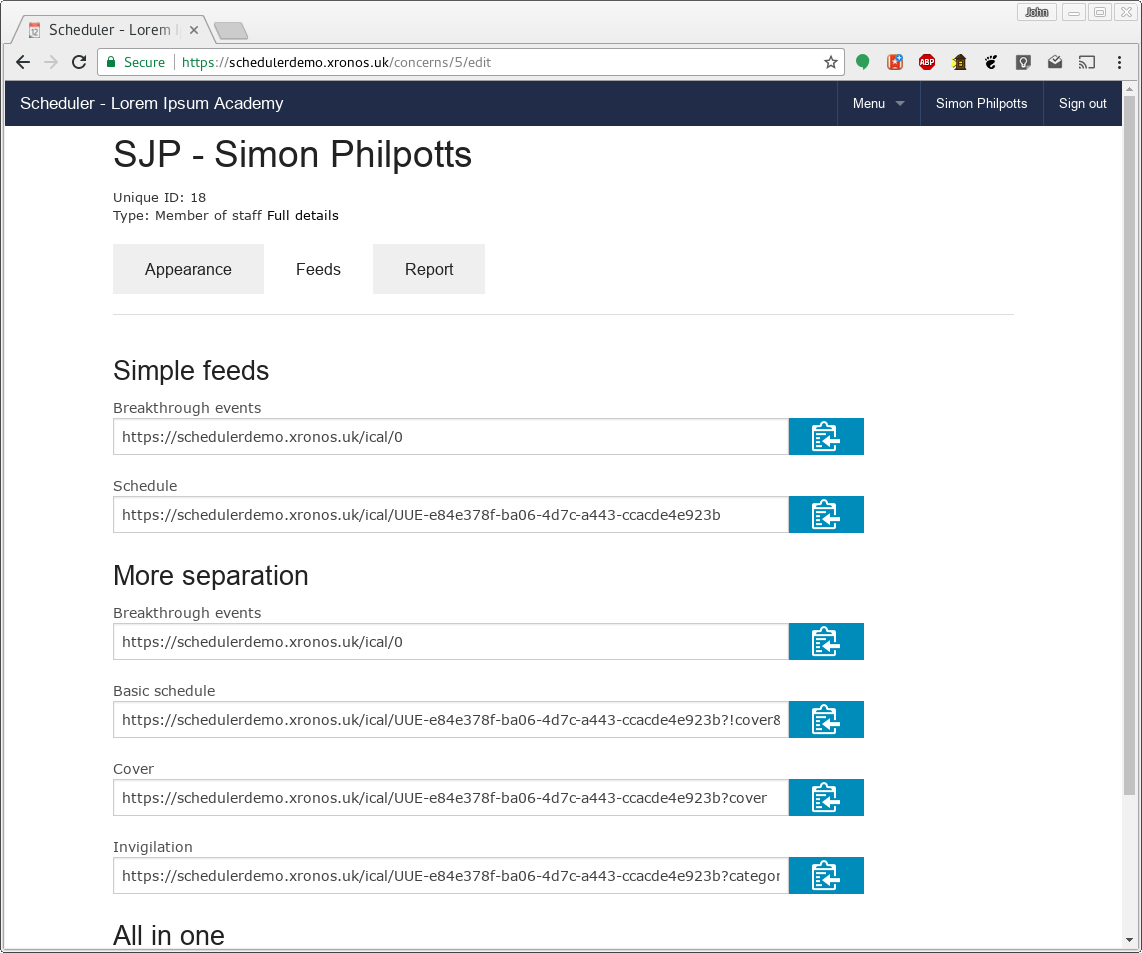
There are various pre-constructed URLs here. The first two are the simplest to use. Of these, the first will give a feed of breakthrough events, not specific to Simon Philpotts himself, but relevant to the whole school. Typically they will be term dates, week letters etc.
The second URL is for the whole of Simon Philpotts’s schedule in one go - his timetable, plus all the other events in which he is explicitly involved. Click on the icon to the right of it to copy it to your clipboard, and then paste it into your calendar program of choice. After a short delay, all the events relevant to SJP will appear in your calendar program.
How often they are refreshed depends on your calendaring program, but typically Google Calendar seems to refresh them about every 24 hours.
You can take a feed like this for any resource in the system, not just your own teacher/pupil record. Thus you might for instance take a feed of all the lessons in your normal teaching room, so you can tell when it’s in use by other people.
More detail
If you’d like to get things broken down further, go for the URLs in the next section of the page. The first one (for breakthrough events) is the same as before, but the other two will separate out cover and invigilation events and provide them in separate feeds. You can thus choose to display them in different colours in your external calendaring program.
The end result in Google Calendar can look like this:
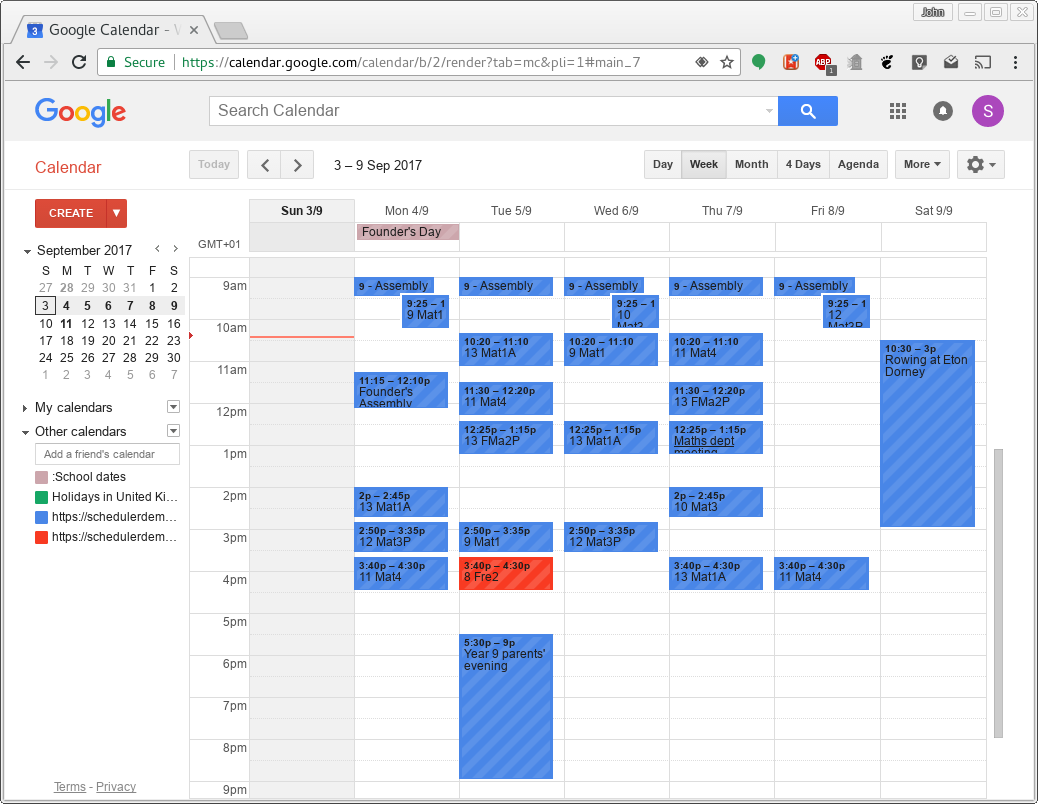
If you then synchronize your portable device with your Google Calendar, you have your timetable always to hand - and up to date!
Additional options
You may have noticed that the constructed URLs above use various options to achieve the desired results.
Note
Options are added to URLs by putting a question mark (?) before the first option, and then if there’s more than one option, separating them with ampersand (&) characters.
https://schedulerdemo.xronos.uk/ical/0?able&baker
has two options specified - able and baker.
You can add further options to the URLs given above to tweak the end result.
start_date=YYYY-MM-DD
Specify the start date for the events to be returned in the feed. Without this option the feed will go back to the start of the previous era configured within the system. Typically this means the start of the previous academic year.
end_date=YYYY-MM-DD
Likewise, specify an end date for the events to be returned. Without it, the feed will use no end date - any future events within the system will be returned.
All dates should be given in ISO format - e.g. 2017-09-01
past_days=N
As an alternative to specifying a particular date, you can say how many days into the past you want the selection of events to go. A value of 0 indicates no past days, so selection will start on today’s date.
If both a start_date and a number of past_days are specified, the start_date takes precedence.
future_days=N
Likewise, you can specify how many days into the future you want event selection to cover. A value of 0 means stop with today’s date. If you set both past_days and future_days to 0 then you will get event for today’s date only.
If both an end_date and a number of future_days are specified, the end_date takes precedence.
cover
If specified, only events assigned specifically as cover will be returned in the feed. This is to allow the end user to make them appear in a different colour in the client calendar system.
!cover
And this one specifies that everything else except cover is wanted.
categories=able,baker
Passes a comma-separated list of event categories to limit the events which will be returned. Only events within those categories will be returned.
The exact list of categories will depend on how your system administrator has set up your system, but you can see them by going into the event creation dialogue and looking at the pop-down list there.
everything
Merges the breakthrough events into the specified resource’s schedule.
spread=NN
For some feeds, it may be desired to list only some of the locations used by an event. For instance, a play may involve the school theatre, plus a number of ancillary rooms, but for the public calendar only the theatre itself should be mentioned.
Rooms within Scheduler can be given a weighting and if this option is specified then for each event only the room with the maximum weighting, plus any others within the specified spread will be included in the feed.
It is thus possible to filter out the ancillary rooms and show the play as happening just in the theatre.
clip
Some calendar programs fail to handle end dates/datetimes correctly. The ical specification defines these as being exclusive - that is, the end date/datetime given is not part of the event. Thus for an all-day event running from the 1st to the 3rd, the end date is the 4th. Likewise, for an event running from 10:00 - 11:00, the end time is 11:00, but 11:00 is not part of the event. If another event runs from 11:00 - 12:00, they do not overlap.
This option tells the ical generator to chop one minute off the end time of timed events with non-zero duration which end at exactly midnight. Thus an event on 2020-02-01 from 17:00 to midnight should have an end time of 2020-02-02 00:00:00, but instead the generator will adjust it to 2020-02-01 23:59:59.
This is contrary to the specification and is provided solely to help with broken client programs. Ideally, fix your client program and stop using this option.
lm
Or “Last Modified”. If specified, then the ical generator will add a LAST-MODIFIED field to the record generated for each event. This will be calculated by looking at the event itself, plus all contributing commitments. The latest time at which any of these was changed will be provided as the LAST-MODIFIED value.
zulu
If specified, the start and end times of timed events will be given in Zulu time (UTC) rather than the default of using explicit local time. It is then up to the client program to massage these as required for local display.
dummyloc
Yet another flag to help broken clients which can’t apparently be fixed. If specified then Scheduler will provide a LOCATION: field in every entry returned, regardless of whether there is anything to put in it. You really don’t want to know the details of what the broken client does otherwise.
You can also use dummyloc=something and then Scheduler will return “LOCATION:something” for every event which lacks an explicit public location.
Warning
Scheduler caches the result of any calendar feed request for 1 hour. Any additional request for exactly the same feed within that hour will get the same data as the last time, even if something has changed.
If you use the past_days and future_days options above, this can mean that you don’t see quite the data which you’re expecting if you make a request between 00:00 and 01:00 (and you also requested the same data just before midnight).