Advanced group editing
Overview
Scheduler differs from most school information management systems in that it understands the chronology of groups - whether they are teaching groups, form groups, or any other kind of group. Rather than just telling you what the membership of a group is now, Scheduler can tell you what it was at any date back to the group’s creation, or if appropriate what it will be in the future.
Scheduler’s display of events is fully integrated with this idea of groups where the membership varies over time. Thus you can, for instance, change the members of a football team from week to week, but viewing past matches for the team will still show the correct team for each individual date.
This level of control is potentially confusing for a naive user and so the basic form of group editing (as described in the Xronos Scheduler User Guide) hides it. When editing a group as described there, adding a member is taken to mean “Add this member from today’s date forward”, and removing a member is taken as meaning “Terminate this membership as of the end of yesterday”.
Note
If you add and then remove a member on the same day, the effect is to delete the membership entirely. This is the only case where the simple group editing dialogue actually deletes a membership record.
This simple way of editing a group’s membership is easy to understand, and slightly hides the fact that the system is keeping track of all the changes to the membership over time.
Sometimes however it is desirable to have a bit more control - to add a member to a group in advance, or for a known period (just one week perhaps), or to adjust a historical entry which is wrong. This is where advanced group editing becomes useful.
Database records
To use the advanced group editing feature, it is necessary to understand a little of how the groups are stored in the database.
Each group has one Group record, and then zero or more Membership records. Each of these has a start date, and optionally an end date.
The Group record holds the name of the group, whilst each Membership record links one member into the group.
The start date in the Group record is the date from which the group is to be considered as existing, whilst the start date in a Membership record is the date from which an individual membership runs. If a Membership record has a start date earlier than that of its parent Group then it will be treated as if it had the same start date as the Group.
If either type of record has no end date then it is considered as going on forever. Otherwise the end date records when the group or membership ended.
Warning
The end dates are inclusive. That is, if a Membership has a start date of 21/2/2019 and an end date of 23/2/2019, then the member was a member of the group for three days - the 21st, 22nd and 23rd of February. This is slightly illogical from the programming point of view, but perhaps easier for the casual user to understand.
Two or more Membership records can exist linking a single item into a group, but not if they overlap chronologically. Thus a pupil could be a member of a football team from the 1st to the 20th of January, and then again from the 19th of February to the 3rd of March. Any attempt to create two chronologically overlapping Membership records specifying the same member and the same group will be rejected by the low-level validation code.
Membership records can also specify exclusions from a group. These are used to exclude individuals who would otherwise be a member of the group, and are most useful when handling nested groups. One might want a group of all the sixth formers who are not prefects. This can be achieved by creating a Group record, adding one Membership record to nest the group of sixth form pupils, and then a second Membership record with the inverse flag set. The system will then calculate who is left and treat that as the list of members of the group.
Permissions
Because it is possible to achieve confusing effects by perverse use of these features, the ability to do direct editing of Membership records is not open to all users. There is a special permission bit which needs to be set by a system administrator before an individual user can access the editing facilities described here.
Actual editing
As an example of using the facility, consider the need to set up a group of all the pupils in year 10 who would be available to act as tour guides. The pupils who study French are off on a trip, and so won’t be available for at least some of the time.
Using the standard group editing facilities, (as described in Xronos Scheduler User Guide) it is easy to create an initial group. This group specifies that it is to contain all the year 10 pupils, but not those who study French.
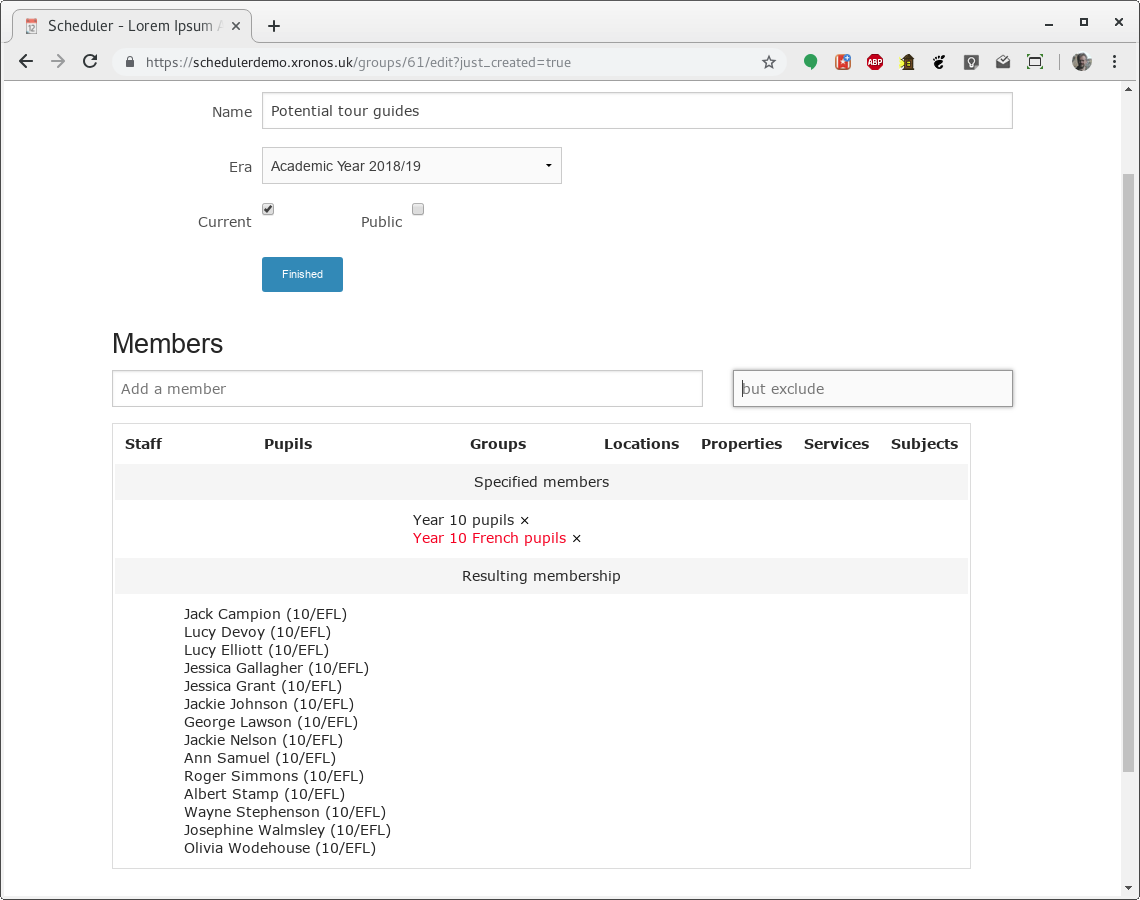
However, perhaps the French trip is away only for a few days? If we know those dates we can edit the group more precisely using the advanced editing facilities.
By clicking on the “Finished” button we can go back to the group listing, and note there the additional “Memberships” link.
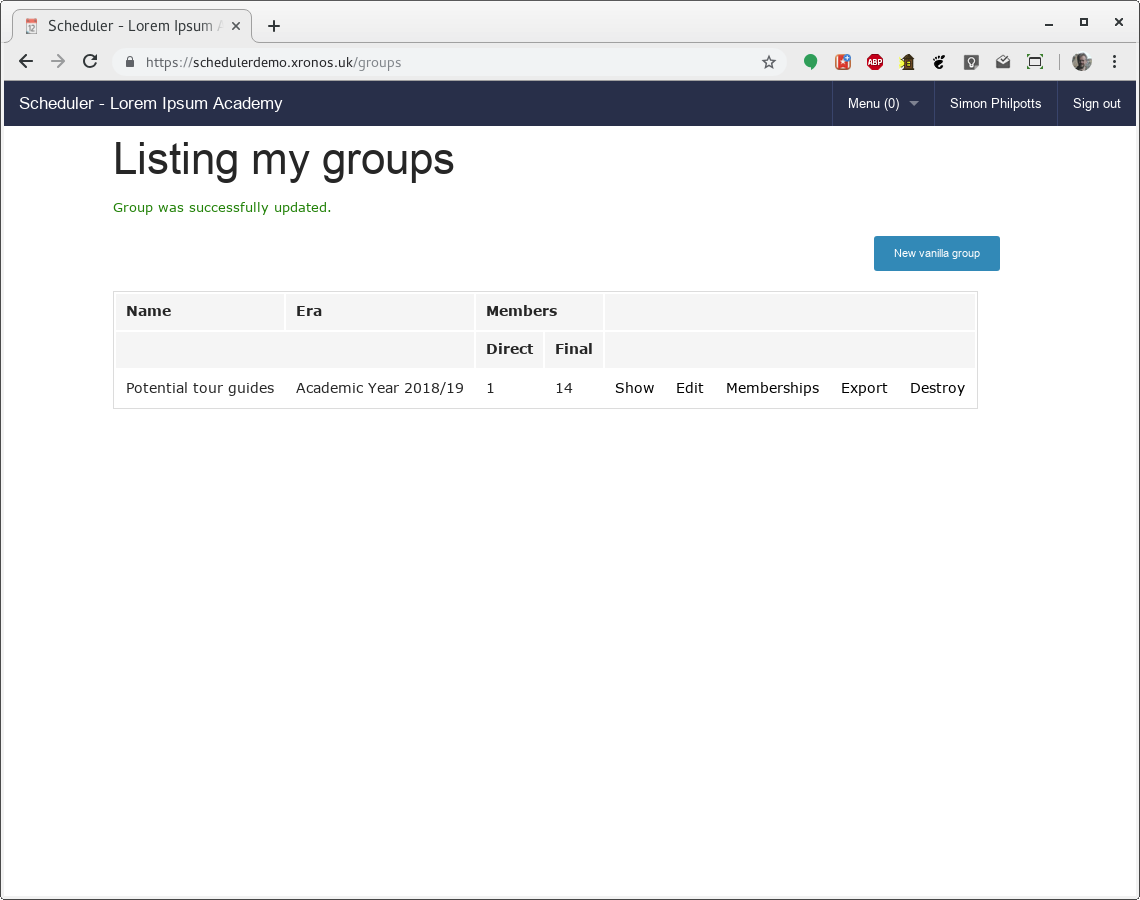
Clicking on that brings us to a listing of the actual Membership records which record the group’s members.
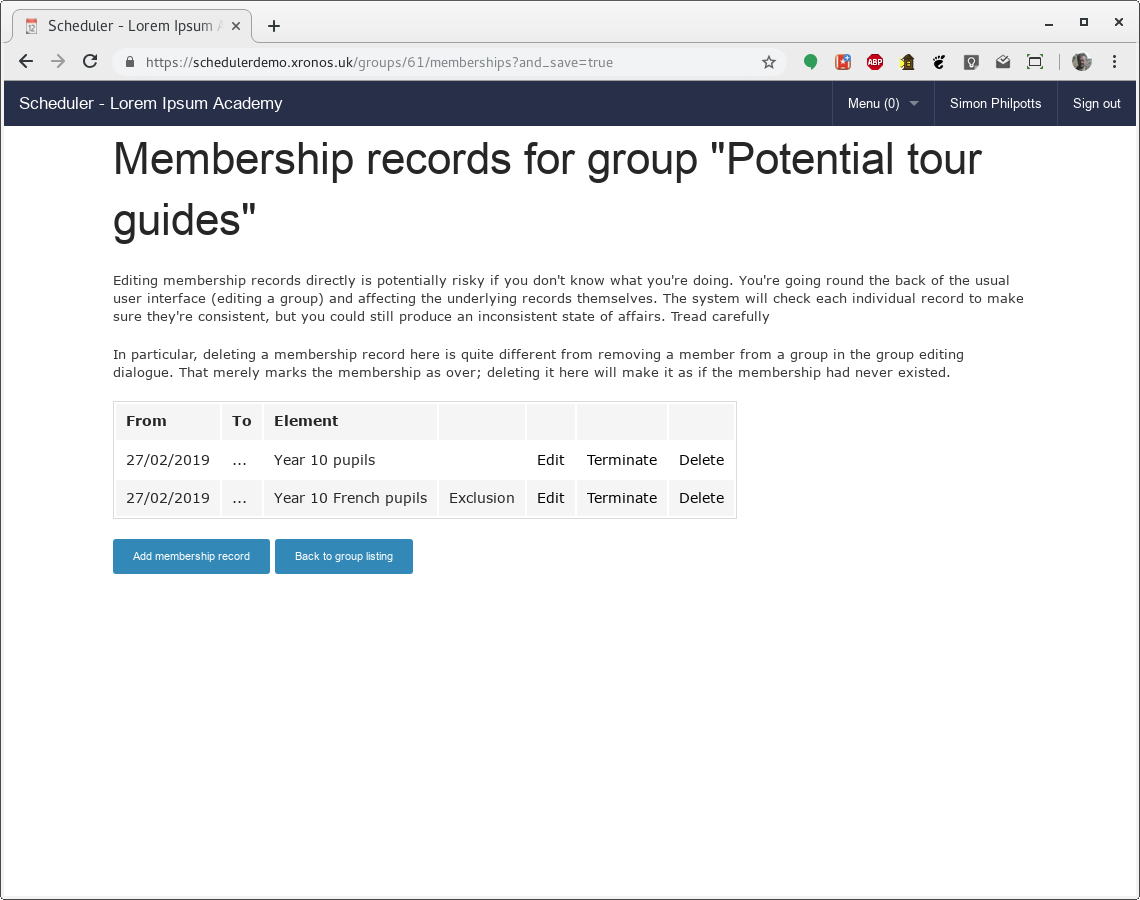
There are two Membership records listed, both of which start on the 27th of February and have no end date. One causes the inclusion of all the year 10 pupils, whilst the other is an exclusion (note the word “Exclusion” in one column) and causes the French pupils to be excluded.
However, perhaps the French trip is away only from the 4th to the 6th of March. We can edit that second Membership record to include that information. Click on the “Edit” link for that record and we get a dialogue like this:
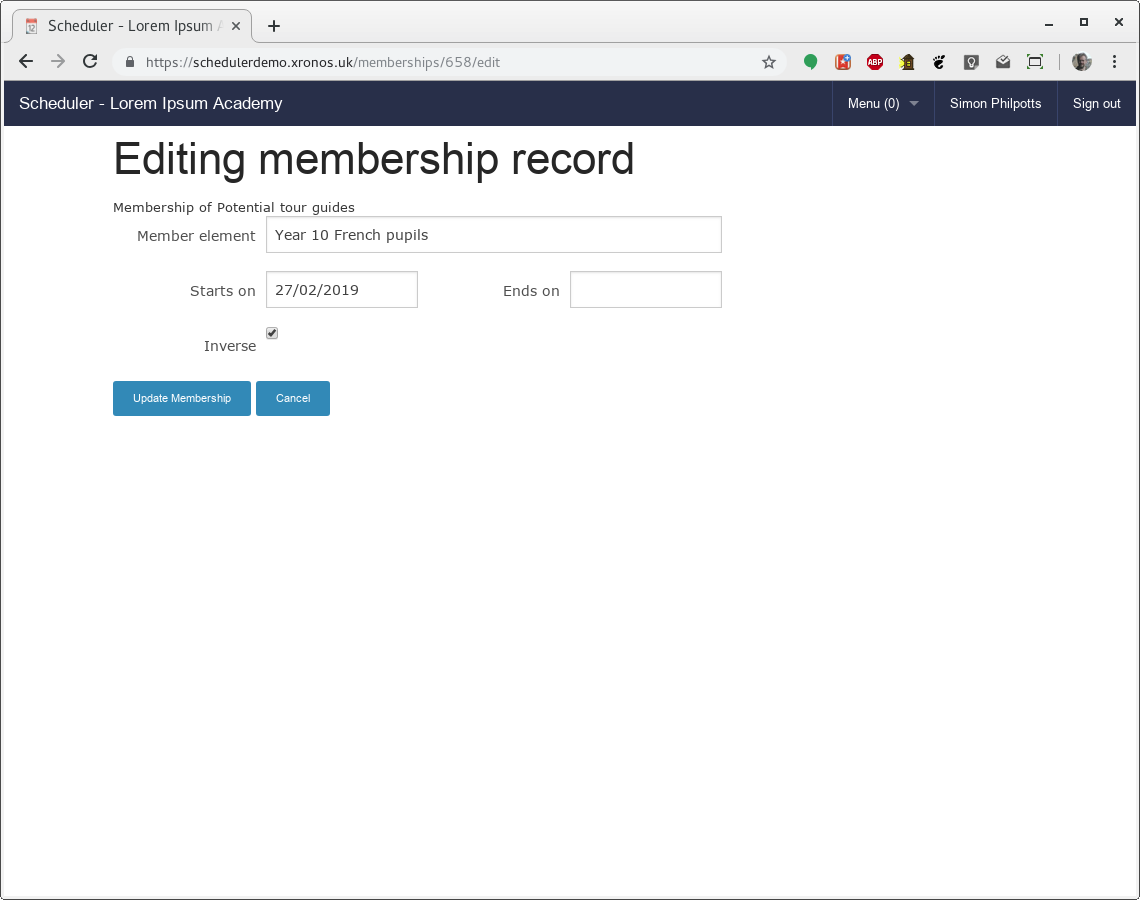
Click in the date fields and you get the usual date dialogue. We can change the start and end dates to match the actual dates of the trip.
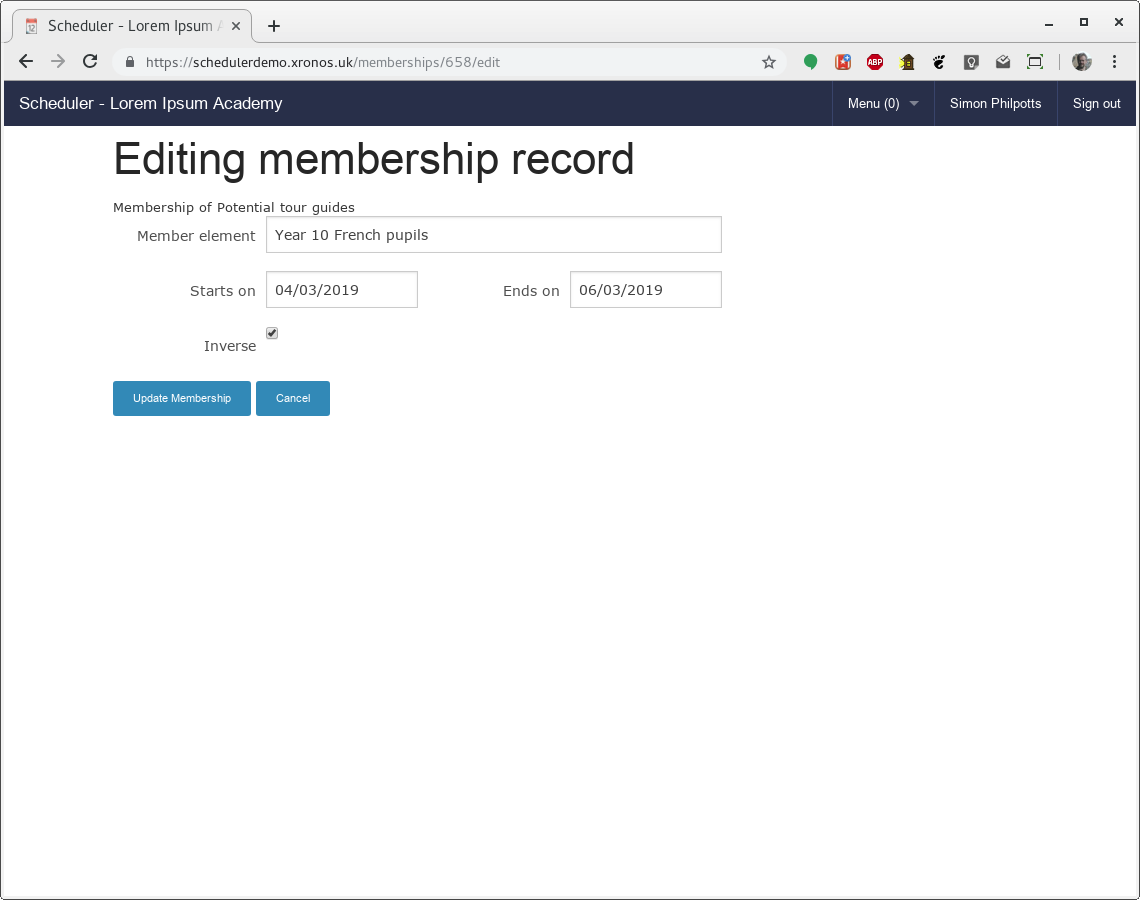
And then save the modified record, giving us a listing like this.
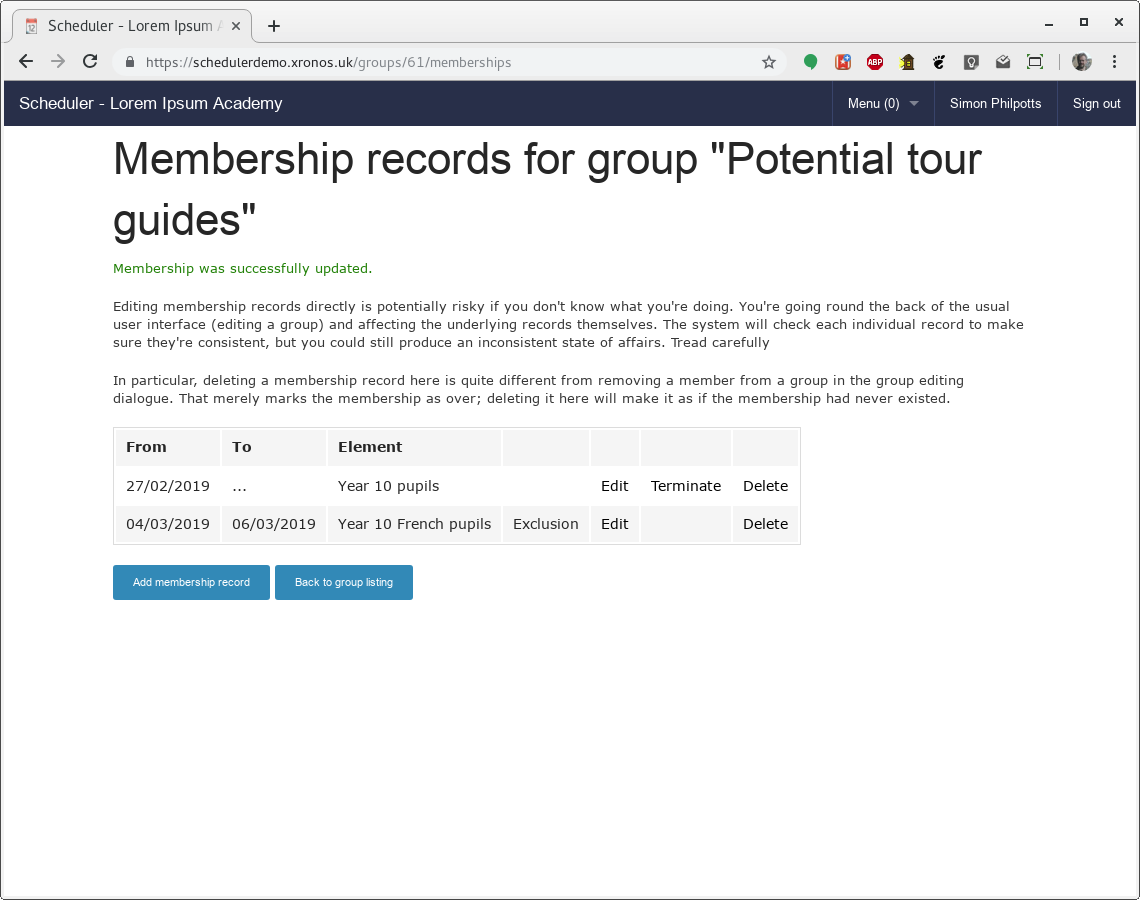
The group could now be used in conjunction with, for instance, the “Find free” dialogue to find free tour guides on any given day. The system would use the appropriate membership on each chosen day, automatically avoiding the use of the French pupils on the three days when they are absent.
Invalid membership records
Each time you try to save a membership record, the system will perform some basic validation on it. The following errors will cause your update to be rejected.
No member specified
No start date specified
Dates back to front
The “Ends on” date can’t be before the “Starts on” date
Record not unique
You can’t create two Membership records for the same group and member whose date’s overlap.
A group can’t be a member of itself
You can’t create a Membership record which makes a group a direct member of itself.
Note
Although you can’t make a group a direct member of itself, you can create a loop - A is a member of B is a member of C is a member of A. You can even make some of the Membership records in that chain be exclusion records. There’s no mileage in it however - the group processing code simply stops following the chain when it hits a group which it has seen before.