Controlling resources
Concepts
The working of Scheduler revolves around the concept of resources attached to events. The whole package exists simply to record when any individual resource is busy and when it is free.
These resources, can be people, places, or abstract things like services or properties.
In a typical school, many resources are available on a first come, first served basis. The first teacher to schedule an event in a given classroom gets it, and then to anyone coming along later it is busy. No authorization is needed.
For other resources though, a degree of control is needed. Resources which need control could be things like:
The theatre
The main public calendar
The sport calendar
The sports hall
Audio-visual support
Catering
Cleaning
or anything else which the system administrator chooses.
The theatre may well have an administrator who handles bookings and schedules resources around those bookings.
The main public calendar will certainly have at least one person controlling it - people submit proposed events and then the controller decides which ones can actually appear in the calendar. Likewise for the sport calendar, although it may well have a different controller.
Audio-visual support may be provided by a particular individual. He or she will need to look at requests and decided which ones can be fulfilled.
Catering and cleaning are potentially much more complex. They will probably need associated forms (also provided within Scheduler) and perhaps account codes for the service to be charged to.
Some things can cope with only one booking at a time - the theatre for instance - whilst others may be able to cope with several - e.g. catering. It’s up to the resource administrator to decide what is feasible.
There exist also pooled resources - those where the requirement is for one (or more) resources from the pool, but it doesn’t actually matter to the requester which one is allocated - e.g. minibuses Scheduler handles this case through the use of Resource Groups.
Adding control
The default for any resource in Scheduler is that it is freely assignable to events. Anyone with edit permission can add any resource to any event which they can edit.
To put a resource under control, one simply needs to allocate one or more controllers to it. This is done by way of the User editing dialogues.
Menu => Admin => Models => Users
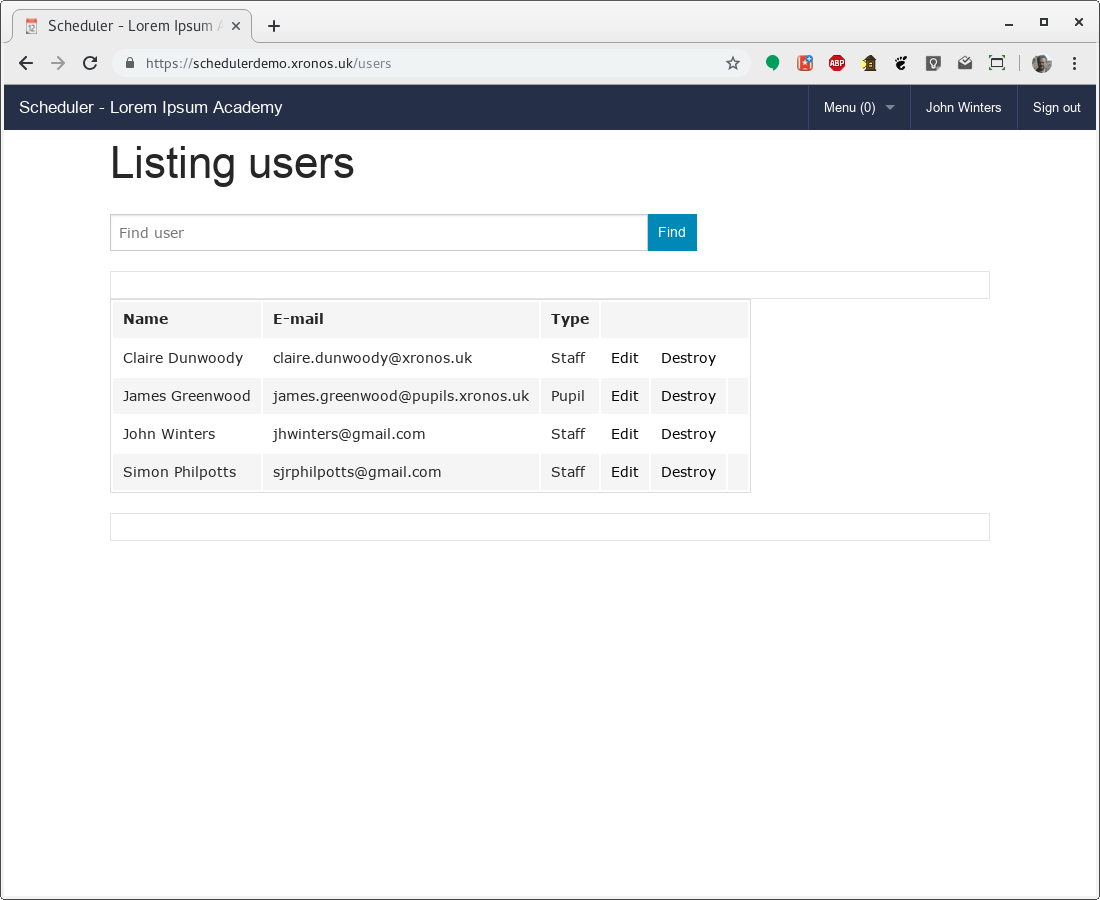
Clicking “Edit” for the user Claire Dunwoody produces the following:
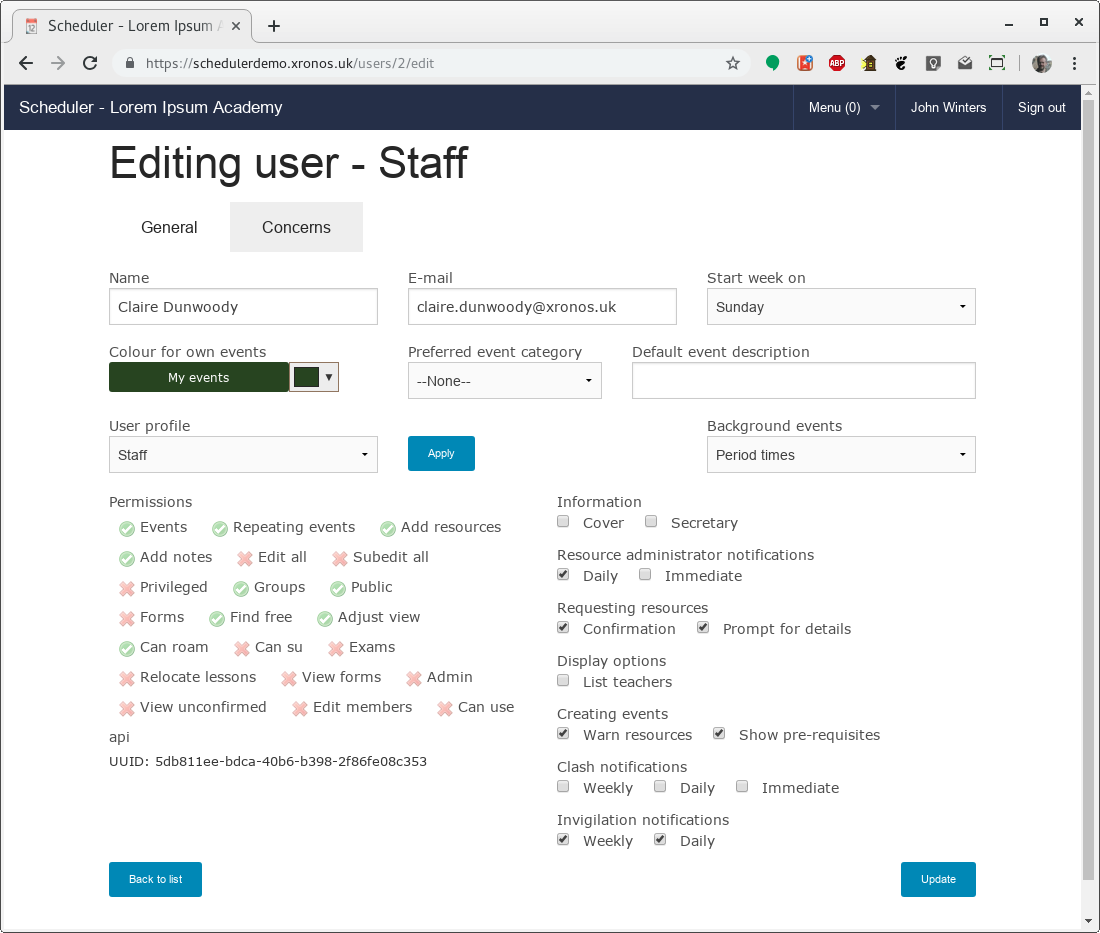
Notice that there are two tabs here, labelled “General” and “Concerns”. Click on the “Concerns” tab to see the existing links between CED and resources within the system.
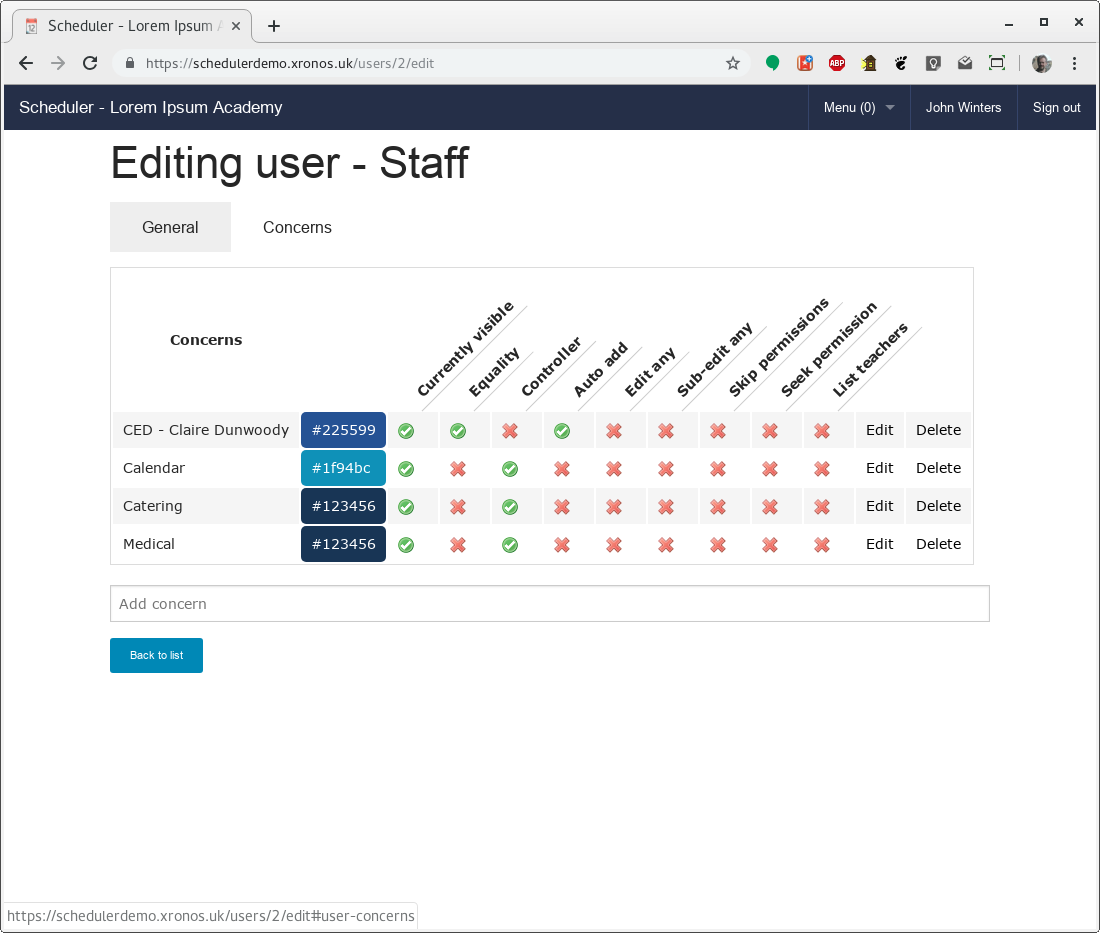
CED is currently linked to four resources within the system.
Herself
The public calendar
Catering
Medical
Those last two are Services within the demonstration system.
All of them are currently visible - that is, events involving them will appear on her default Scheduler display.
For three of them though she is also listed as being a “Controller”. This has two effects:
The corresponding resource is controlled, meaning that it can’t just be added to an event by other users - it goes through the permissions process
CED can grant permission for such requests
Let’s say we want to make CED a controller of minibuses too. First she needs a Concern linking her user record to the Minibus resource group. She could add this herself on the main screen, but the system administrator can add it here too.
Just type “Minibus” in the “Add concern” box below the Concerns listing - the usual predictive text will appear. Select the required item and press Enter.
CED then has an extra Concern, like this:
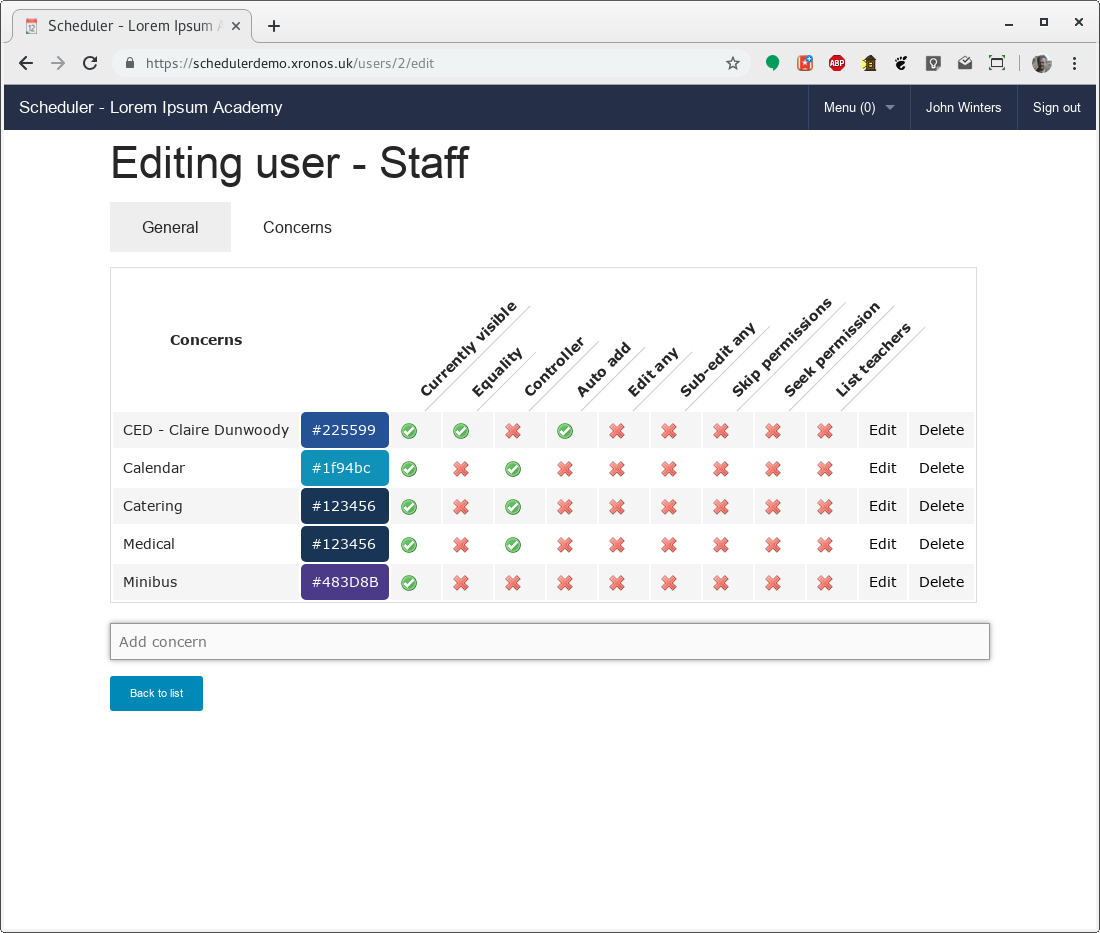
Click on the “Edit” link for the Minibus concern, and tick the “Controls” check box.
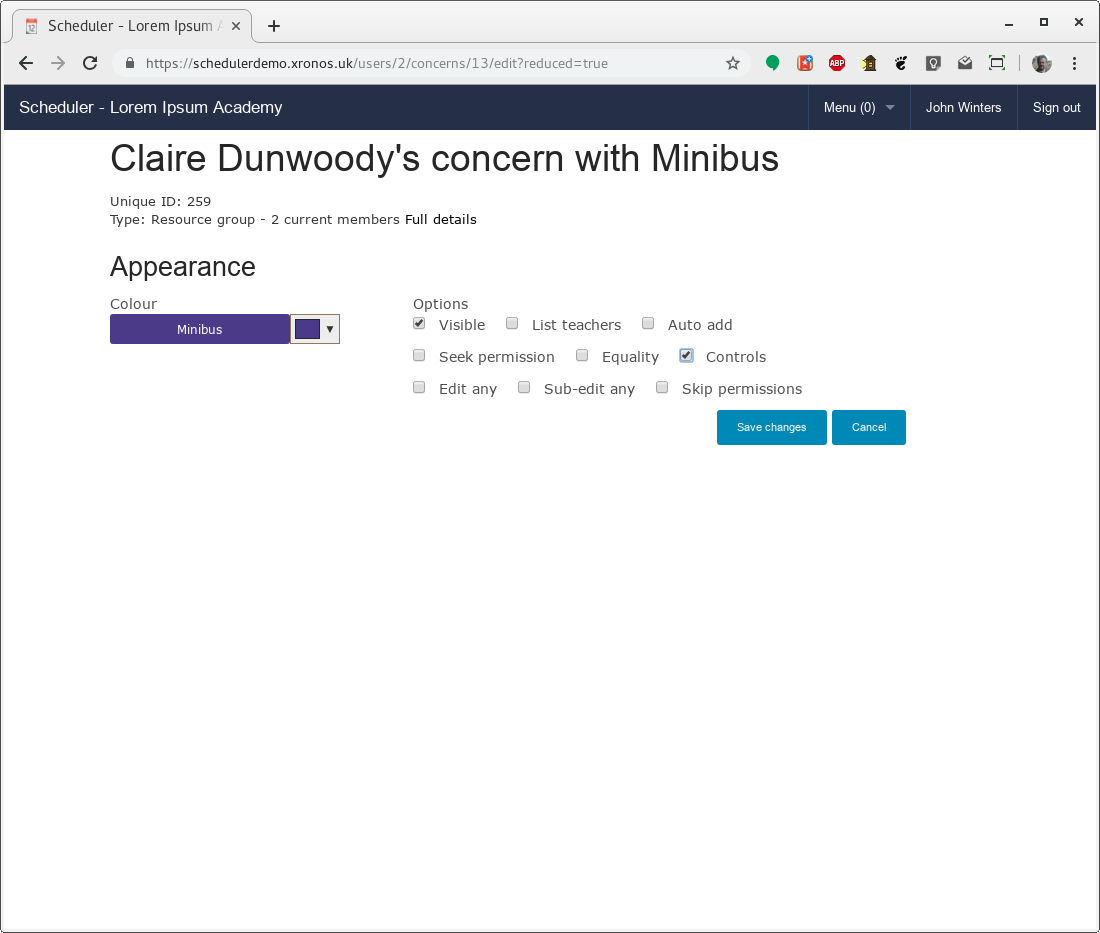
Then click “Save changes” to put your change into effect.
CED is now a controller for the “Minibus” resource, and requests for a minibus will come to her.
Default resources
A number of default Properties are created when a new Scheduler system is installed. These are expected to exist for the proper running of the system.
Several of these almost certainly need to be given controllers before your system goes live. Specifically:
Calendar
Suspension
Gap
The “Calendar” property is for events which you want to appear in your public calendar - events which are to be visible to users who have not logged in to your system. This should be under the control of the person who decides what goes in your public calendar.
Note
Although there is just one “Calendar” in a new system, you can create as many public calendars as you like, and you can rename the original one. Just create a Property and tick the “Public” check-box for it.
If you have more than one public calendar in your system, Scheduler lets guests choose which ones they will see.
The Suspension and Gap properties are used to massage the timetable as it is imported from your MIS. For full details see the documentation on Gaps and Suspensions
Again, you don’t want ordinary users to be able to allocate these properties to their events, so give them a controller.